Install netatalk on SmartOS
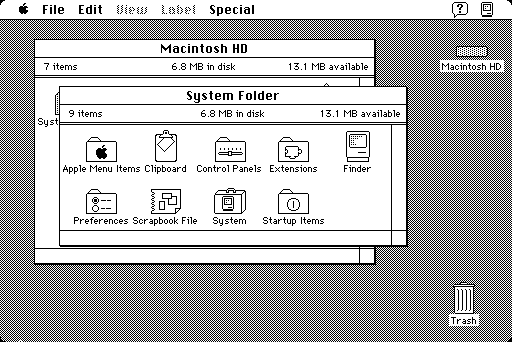
Table of Contents
This tutorial will show you how to install netatalk on SmartOS. Netatalk is an open-source implementation of the Apple Filing Protocol, which used to be the default file-sharing protocol on Macs . It has since been replaced as the default file-sharing protocol on Macs by SMB/CIFS.
Netatalk can be used to build your own NAS from commodity hardware instead of buying one , which is also an option.
SmartOS supports AMD Ryzen and AMD EPYC CPUs since a while back, in addition to the long-supported Intel CPUs, such as the Intel Xeon .
This article assumes you have a working SmartOS host and are logged in as root.
Create a SmartOS Zone #
Find the latest base-64 image, in this case, f3a6e1a2-9d71-11e9-9bd2-e7e5b4a5c141:
# imgadm avail | grep base-64
Import the SmartOS image:
# imgadm import f3a6e1a2-9d71-11e9-9bd2-e7e5b4a5c141
Next, we’ll create the container based on the imported SmartOS image. The following command line will create a new SmartOS container with 2048 MB RAM, 32 GB disk, and a statically configured NIC (change the NIC settings to match your network setup). It’ll also pass a ZFS dataset from the host system to the container (/tank/data); this is useful to give netatalk access to files stored on the host.
Create the container:
# vmadm create << EOL
{
"alias": "netatalk",
"hostname": "netatalk",
"brand": "joyent",
"image_uuid": "f3a6e1a2-9d71-11e9-9bd2-e7e5b4a5c141",
"max_physical_memory": 2048,
"max_locked_memory": 2048,
"max_swap": 2048,
"quota": 32,
"filesystems": [
{
"type": "lofs",
"source": "/tank/data",
"target": "/tank/data"
}
],
"nics": [
{
"nic_tag": "admin",
"ip": "10.0.2.5",
"netmask": "255.255.0.0",
"gateway": "10.0.0.1"
}
],
"resolvers": ["8.8.8.8", "8.8.4.4"]
}
EOL
This will generate a message: Successfully created VM <UUID>. Make a note of the container UUID; we’ll need it next.
Build and Install netatalk #
Next, we’ll log in to the newly created container (remember the UUID from earlier):
# zlogin <UUID>
Update the pkgsrc package manager:
# pkgin up
Install the compiler, build tools and cryptographic dependencies:
# pkgin in gcc47 gmake libevent libgcrypt openssl
Next, we’ll download and extract the latest version of netatalk. This guide uses version 3.1.12. You can find the latest version at SourceForge. Run:
# cd ~
# wget http://sourceforge.net/projects/netatalk/files/netatalk/3.1.12/netatalk-3.1.12.tar.gz
# tar xfvz netatalk-3.1.12.tar.gz
# cd netatalk-3.1.12
Configure the netatalk source before building:
# ./configure --with-ssl-dir=/opt/local --with-libevent-header=/opt/local --with-libevent-lib=/opt/local --with-libgcrypt --with-bdb=/opt/local --with-init-style=solaris --with-init-dir=/var/svc/manifest/network/ --without-pam --prefix=/opt/locals
Building netatalk requires a symbolic link for 64-bit libraries:
# ln -s /opt/local/lib /opt/local/lib/64
Finally, let’s build netatalk (this will likely take a little while):
# make && make install
Configure netatalk #
Edit the configuration file /opt/local/etc/afp.conf:
# vim /opt/local/etc/afp.conf
And add the following, changing to match your specific configuration:
[Global]
server name = NAS
log file = /var/log/netatalk.log
uam list = uams_dhx.so,uams_dhx2.so
mimic model = RackMac
[Data]
path = /tank/data
valid users = user
rwlist = user
[Time Machine]
path = /tank/data/timemachine
valid users = user
rwlist = user
time machine = yes
vol size limit = 512000
mimic model = RackMacsets the icon displayed in Finder; for available options, see the file on a Mac:/System/Library/CoreServices/CoreTypes.bundle/Contents/Info.plist- The
[Time Machine]section enables support for Time Machine on your netatalk server
Configure Permissions #
Make sure the correct user and group have permissions to access your storage:
# groupadd -g 1000 nas
# useradd -u 1001 -g 1000 -s /usr/bin/false user
# chown -R user:nas /tank/data
Set the password for your user user:
# passwd user
Start Services #
And finally, start the required services:
# svcadm enable svc:/network/dns/multicast:default
# svcadm enable svc:/network/netatalk:default
That’s all! You should now be able to access your server via netatalk from your Mac , logging in with the credentials you configured above! 😀
Revision #
2023-08-31 Revised language