Run NixOS using Vagrant
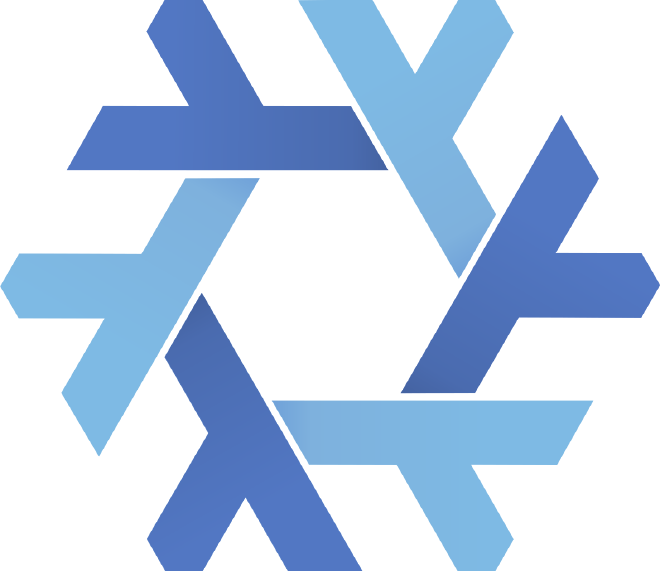
Table of Contents
In this tutorial, we’ll create a NixOS virtual machine using Vagrant. This setup can be helpful to set up an environment for learning NixOS. NixOS is a Linux distribution declaratively configured using a specification written in the Nix expression language describing the system’s desired state. It supports automatic upgrades and rollbacks. If something goes wrong, just revert to the working state. NixOS runs on common computers and architectures and can be used both on laptops or workstations with a desktop environment or on servers , both x86_64 and ARM64, like on the Raspberry Pi 4 .
This tutorial will use NixOS 19.09 Loris.
This tutorial assumes you have a working installation of macOS or Ubuntu running on a Mac
or other client computer
and that you have
VirtualBox installed with the
VirtualBox Extension Pack. We’ll use the Nix community project
nixbox to build our Vagrant box (please note that nixbox currently does not support ARM64. I’ll try to submit a PR to add this support if I can find the time).
Install Vagrant and Packer #
These instructions are different depending on your client OS.
On macOS, install Homebrew and install Vagrant and Packer:
$ /usr/bin/ruby -e "$(curl -fsSL https://raw.githubusercontent.com/Homebrew/install/master/install)"
$ brew install vagrant packer
On Ubuntu:
$ sudo apt install vagrant packer
Create the NixOS Vagrant Box #
Clone the nixbox Git repository:
$ git clone https://github.com/nix-community/nixbox.git
Build the NixOS Vagrant box:
$ packer build --only=virtualbox-iso nixos-x86_64.json
This will download (538.00 MiB) the latest version of NixOS (at the time of writing, version 19.09 Loris) and then use it to build the Vagrant box for the VirtualBox provider. nixbox also supports QEMU/libvirt and VMware as providers.
Add the NixOS Boxes to Vagrant #
$ vagrant box add nixbox64 packer_virtualbox-iso_virtualbox.box
Start NixOS in Vagrant #
To create a new Vagrantfile with NixOS as the image, simply run:
$ vagrant init nixbox64
Next, we’ll need to add a line to our Vagrantfile to disable syncing the current directory to the Vagrant virtual machine (otherwise, boot will likely fail):
$ vim Vagrantfile
Add this line under the line config.vm.box = "nixbox64":
config.vm.synced_folder ".", "/vagrant", disabled: true
Save and exit.
Finally, start the Vagrant virtual machine:
$ vagrant up
You can enter your Vagrant NixOS virtual machine by running:
$ vagrant ssh
Last Words #
That’s all! To learn how to configure and use NixOS (it’s pretty different from other distributions), see the Nix and NixOS documentation. I’ve had a fascinating time experimenting with NixOS, and I’ll likely publish more tutorials on this interesting Linux distribution.
If you’d like to learn more about Vagrant, I’d recommend their documentation or reading a book or two:
- Vagrant: Up and Running: Create and Manage Virtualized Development Environments
- Hands-On DevOps with Vagrant: Implement End-to-End DevOps and Infrastructure Management using Vagrant
Have fun learning NixOS! 😀
Revision #
2023-08-31 Revised language, remove unnecessary paragraphs